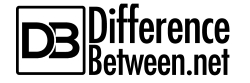Difference Between Carbon Copy Cloner and Time Machine
Your Mac is a treasure trove of all the valuable things, from the timeless family pictures and videos of your family to your business documents, personal and confidential files, not to mention your email, contacts, messages and calendars, literally everything. So, backing up your Mac is very important. In the unforeseen event of let’s say a hardware failure or data theft, or a system crash, you risk losing your important data, if you haven’t backed up your files somewhere safe. Your best plan of action against data loss is a carefully designed backup program that is rock-solid and automatic, something that wouldn’t require you to insert a disc, remember to take a backup, and so on. You just want your data to be safe. Mac provides two easy ways to backup your Mac computer – Carbon Copy Cloner and Time Machine. But which one’s right for you?

What is Carbon Copy Cloner?
Carbon Copy Cloner is a backup program for Mac that creates bootable backups and clones to keep a secure fast backup of your hard drive. It is an excellent backup app that lets Mac users easily back up their entire disks and partitions on macOS devices. The infamous backup software was developed by the founder and president of Bombich Software, Mike Bombich. It was released shortly after the release of Mac OS X and since then, it has undergone several significant transformations over the years.
You can use Carbon Copy Cloner to not only transfer Mac OS X between hard drives, but also to transfer Mac OS X between computers so that you can pick up right where you left off. It essentially backs up all your drives automatically and on a schedule. It is a GUI that simplifies the ability to clone drives. It preserves all our valuable data on a bootable drive and when a disaster strikes, you can immediately boot from your backup and continue working on your Mac.
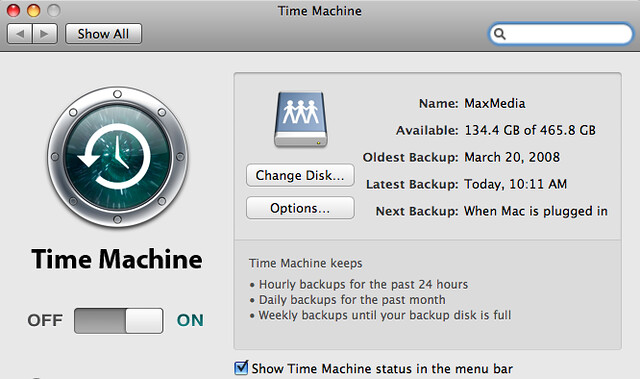
What is Time Machine?
Time Machine is a backup utility program that comes pre-installed with every macOS device. It’s a silent and probably the easiest feature of macOS that carries your data from one computer to another. Designed to work with external hard disk drives, Time Machine is a native application that automatically backs up your personal data, including photos, videos, email, music, apps and documents. The whole point of Time Machine is to have a backup of your entire hard drive somewhere safe. It creates hourly backups and makes things easy to revert back in case something happens.
While Time Machine makes things exceptionally simple for you, it requires an empty hard drive connected to your system. The secondary hard drive can be an external hard disk, an external USB or Thunderbolt hard drive, or an internal hard disk. Even a partition on any of the drives will work. So, Time Machine backs up all the hard drives on your Mac to the external drive, but at the same time, it also allows you to exclude specific drives and folders if you want from backing up. When your disk is full, it automatically deletes your oldest backup files to make space for the newest backups.
Difference between Carbon Copy Cloner and Time Machine
Availability
– Both are great backup solutions to back up your personal data, including photos, videos, email, music, apps and documents. Time Machine is a native backup utility program that comes pre-installed with every Apple computer and it’s probably the easiest feature of macOS that carries your data from one computer to another. Carbon Copy Cloner, on the other hand, is a powerful third-party backup utility program for Mac users, owned and distributed by Bombich Software. You need to download the application from “bombich.com/.”
Backup Solution
– Time Machine automatically creates a backup of your entire hard drive onto a secondary hard drive, making things easy to revert back in case something happens. The secondary hard drive can be an external hard disk, an external USB or Thunderbolt hard drive, or an internal hard disk. CCC, on the other hand, creates bootable backups and clones to keep a secure fast backup of your hard drive. It preserves all our valuable data on a bootable drive, making it easy to boot from your backup in case a disaster strikes.
Backup Approach
– One major difference between the two backup solutions is how the backups actually work. Time Machine quietly and automatically checks your Mac once every hour and creates hourly backups. It looks for any file, folder or setting changes, and if something has changed since the last backup, it gets backed up but with only what’s changed, not the whole thing. CCC, on the other hand, creates a clone of your entire hard drive and captures your files just at a moment in time as they are. CCC uses a different approach to mirror your system and data disks as they were when cloned.
Carbon Copy Cloner vs. Time Machine: Comparison Chart
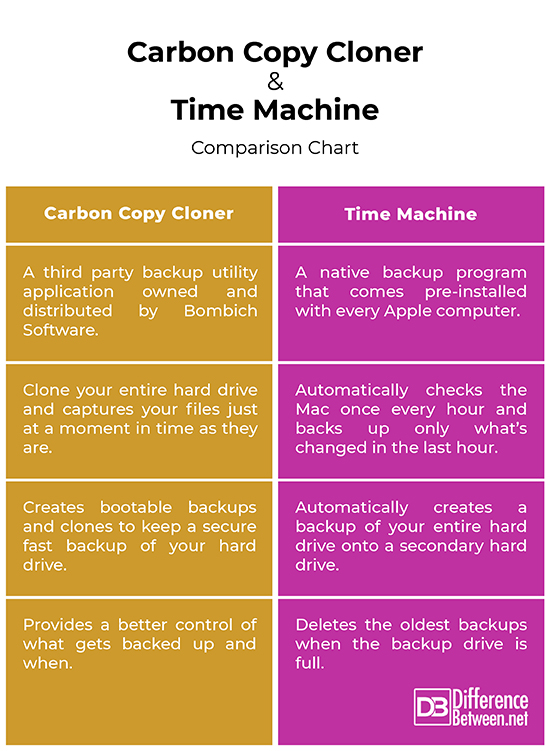
Summary
Time Machine is an obvious choice since it already comes built-in with the Mac and it automatically creates a backup of your entire hard drive into a secondary hard drive, which can be anything like a USB drive, an external HDD or SSD, a Thunderbolt hard drive, or an internal hard disk. As soon as you connect the hard drive and select it as the Time Machine backup drive, it starts taking hourly backups and you’re all set. Carbon Copy Cloner, as the name suggests, clones your hard drive for safekeeping, which is great if you’re keeping an off-site backup in case something happens at your home computer. Regardless, both CCC and Time Machine are great backup solutions for keeping your data safe and secure.
- Difference Between Caucus and Primary - June 18, 2024
- Difference Between PPO and POS - May 30, 2024
- Difference Between RFID and NFC - May 28, 2024
Search DifferenceBetween.net :
Leave a Response
References :
[0]Chambers, Mark L. MacBook For Dummies. New Jersey, United States: John Wiley & Sons, 2009. Print
[1]Pogue, David. Mac OS X Leopard: The Missing Manual. Sebastopol, California: O'Reilly Media, 2007. Print
[2]Pogue, David. macOS Catalina: The Missing Manual: The Book That Should Have Been in the Box. Sebastopol, California: O'Reilly Media, 2019. Print
[3]Frakes, Don. Mac OS X Power Tools. New Jersey, United States: John Wiley & Sons, 2006. Print
[4]Kissell, Joe. Mac Security Bible. New Jersey, United States: John Wiley & Sons, 2009. Print
[5]Image credit: https://live.staticflickr.com/2377/2358044591_0bb5f86688_z.jpg
[6]Image credit: https://live.staticflickr.com/7121/7002488317_f165fbe768_c.jpg